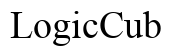How to Fix SiriusXM WebPlayer Slowing Down Your Computer
Introduction
Experiencing sluggish performance on your computer while using the SiriusXM WebPlayer can be incredibly frustrating. Streaming your favorite music and shows should be a smooth and enjoyable experience, but this performance hiccup can turn services you love into a source of inconvenience. Fortunately, you can implement several strategies to address this issue and restore your computer's optimal performance. This blog post delves deep into diagnosing the root cause and provides actionable steps to fix the problem, ensuring that your SiriusXM WebPlayer will no longer slow down your device.

Diagnosing the Issue
Before diving into solutions, it is important to accurately diagnose what causes the SiriusXM WebPlayer to slow down your computer. There could be several reasons behind this issue, such as browser inefficiencies, system resource limitations, or a combination of both.
- Resource Examination: Open your Task Manager (Windows) or Activity Monitor (Mac) to observe which processes consume the most CPU and memory while using SiriusXM WebPlayer. Is SiriusXM WebPlayer the primary culprit, or are there other applications hogging resources?
- Browser Performance: Check if your browser is up-to-date. Outdated browsers can lead to compatibility issues and poor performance.
- Network Speed: Ensure your internet connection is fast and stable. Streaming services need consistent and high-speed internet to function smoothly.
By correctly diagnosing where the problem lies, you can take focused steps to mitigate it, addressing the exact issues instead of general troubleshooting.
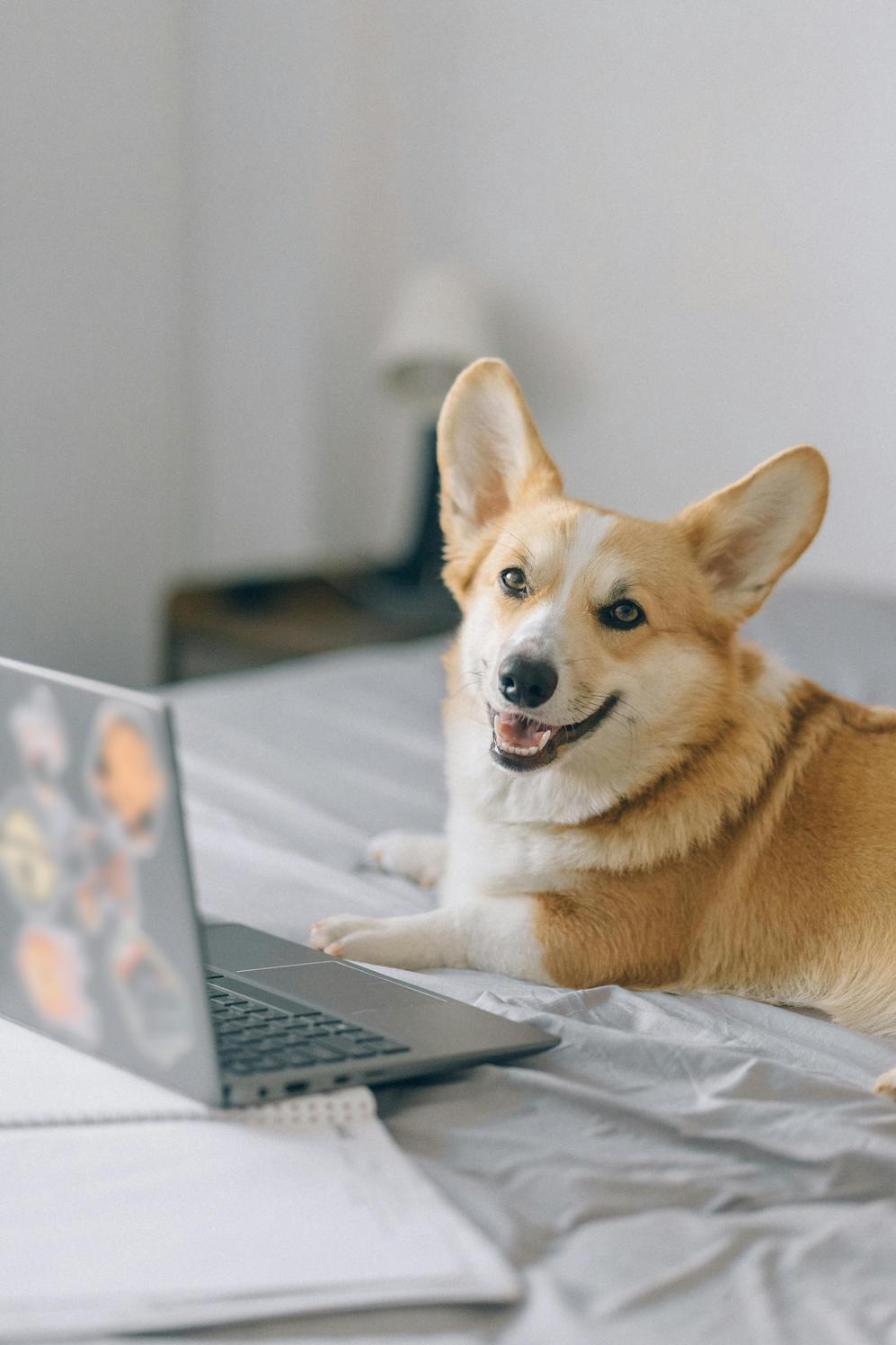
Optimizing Browser Settings
Optimizing your browser can significantly impact streaming performance. Here are practical steps to enhance your browsing experience while using the SiriusXM WebPlayer:
- Update Browser: Always keep your browser updated to the latest version. This ensures compatibility with the latest features of SiriusXM WebPlayer.
- Disable Extensions: Unnecessary browser extensions can slow down performance. Disable all extensions and then enable them one-by-one to check which one might be interfering.
- Clear Cache and Cookies: Accumulated cache and cookies can bog down your browser. Clear them periodically to ensure smoother performance.
- Enable Hardware Acceleration: Modern browsers offer hardware acceleration to offload tasks to your GPU for better performance. Ensure this setting is turned on.
- Adjust Tab Usage: Avoid excessive tab usage. Close tabs you are not actively using.
By implementing these settings, you create an optimized environment for SiriusXM WebPlayer to function without unnecessary bottlenecks.
Enhancing System Performance
Apart from browser settings, system optimizations can dramatically improve the performance of SiriusXM WebPlayer on your computer:
- Upgrade RAM: Adding more RAM can provide the necessary resources for smoother streaming.
- Disable Startup Programs: Programs that start when your computer boots can consume valuable system resources. Disable unnecessary startup programs.
- Optimize Disk Usage: Regularly clean up your disk and remove unwanted files to ensure optimal system performance. Use built-in tools like Disk Cleanup (Windows) or Disk Utility (Mac).
- Update Drivers: Outdated drivers can lead to system inefficiencies. Ensure all your drivers, especially graphics drivers, are up-to-date.
These system enhancements can provide the required support for seamless playback on the SiriusXM WebPlayer.

Advanced Solutions
If the basic optimizations don't fully resolve the issue, consider these advanced steps:
- Browser Reinstallation: Sometimes, a fresh installation of your browser can clear out hidden issues affecting performance.
- Use a Different Browser: Some browsers may handle SiriusXM WebPlayer better than others. Experiment with browsers like Chrome, Firefox, or Edge.
- Check for Malware: Malware can consume significant system resources. Run a thorough scan using reputable anti-malware software.
- Increase Internet Speed: Consider upgrading your internet plan or switching to a better provider to ensure fast speeds.
Advanced solutions go beyond basic steps to pinpoint and resolve deeper issues affecting performance.
Alternative Solutions
Switching to alternative methods for accessing SiriusXM can also help:
- Desktop App: SiriusXM offers a desktop app that may perform better than the web player.
- Mobile App: If streaming on your computer is continuously problematic, consider using the SiriusXM mobile app as an alternative.
These solutions ensure that you can still enjoy your favorite content without enduring computer slowdowns.
Conclusion
A sluggish SiriusXM WebPlayer can disrupt your viewing and listening experience, making timely solutions imperative. By diagnosing the problem accurately, optimizing your browser settings, enhancing your system performance, and considering advanced and alternative solutions, you can ensure a seamless and enjoyable streaming experience.
Remember, technology should enrich your life, not complicate it. Keep your system updated and optimized to avoid future slowdowns.
Frequently Asked Questions
Why is the SiriusXM WebPlayer slowing down my computer?
The SiriusXM WebPlayer can slow down your computer due to several factors such as high CPU and memory usage, outdated browsers, excessive extensions, and system resource limitations.
What are the best browser settings to use with SiriusXM WebPlayer?
To optimize browser settings: keep your browser updated, disable unnecessary extensions, clear cache and cookies, and enable hardware acceleration.
How can I optimize my computer to run SiriusXM WebPlayer smoothly?
Optimizing your computer involves upgrading RAM, disabling unnecessary startup programs, cleaning up disk usage, ensuring updated drivers, and considering faster internet options.