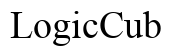How to Turn a Computer into a NAS
Introduction
Transforming an old computer into a Network Attached Storage (NAS) system is an efficient way to utilize outdated hardware. NAS provides centralized data storage, making it accessible from any device on the same network. This guide covers step-by-step instructions to help you convert your computer into a reliable NAS system.

Understanding NAS
NAS, short for Network Attached Storage, is a dedicated file storage device that provides local area network (LAN) users with centralized storage. NAS systems offer file-based data storage services to devices such as computers, smartphones, and tablets, enhancing data sharing and collaboration. The best part of building your own NAS is the cost savings, customized storage solutions, and the learning experience.
Preparing Your Computer for NAS Conversion
Before diving into the conversion process, it's crucial to prep your computer. Ensure your hardware meets the minimum requirements for running NAS software. Your computer should have:
- Adequate Storage: Preferably SSDs or HDDs with ample storage capacity.
- Sufficient RAM: At least 4GB of RAM for smooth performance.
- Bootable USB Drive: For installing the operating system.
- Stable Network Connection: A wired Ethernet connection is recommended for reliability.
Backing up your existing data is essential, as the NAS installation may wipe your hard drives. Clean your computer physically by removing dust to ensure it runs efficiently and stays cool during operation.
Selecting the Right NAS Software
Choosing the right software is crucial for converting your computer into a NAS. Here are three popular options:
FreeNAS/TrueNAS
FreeNAS (now TrueNAS) is a robust, open-source NAS operating system known for its reliability and extensive features. It offers data protection, encryption, and easy scalability.
OpenMediaVault
OpenMediaVault is an open-source solution designed for home and small-office usage. It supports a wide range of plug-ins, enhancing its functionality for various tasks.
UnRAID
UnRAID provides straightforward NAS functionality, combined with virtualization capabilities. It's particularly favored for its user-friendly interface and ease of setting up and managing storage pools.
Step-by-Step Installation Guide
Here’s how to set up your NAS:
Downloading and Installing NAS Software
- Download: Visit the official website of your chosen NAS software and download the latest version.
- Create Bootable Drive: Use a tool like Rufus to create a bootable USB drive with the downloaded NAS software.
- Boot from USB: Insert the bootable USB into your computer and modify the BIOS settings to boot from USB.
Initial Configuration
- Follow the on-screen instructions to install the NAS operating system.
- Complete the initial setup by configuring your network settings.
- Set a strong admin password to secure your NAS.
Setting Up Storage Pools
- Identify Drives: The NAS software will detect all connected storage drives.
- Create Pools: Set up storage pools based on your needs – for example, create a RAID array for redundancy.
- Format & Mount: Format the drives and mount them within your NAS operating system for use.

Configuring Network and Security Settings
Properly configuring network and security settings is crucial for a secure and efficient NAS:
Network Setup Essentials
- Assign Static IP: Ensure your NAS has a static IP to prevent address conflicts.
- Enable DHCP: For automated IP address assignment within your network.
User and Permission Management
- Create Users: Set up user accounts based on who will access the NAS.
- Permission Settings: Define file and folder permissions to control access levels for different users.
Enhancing Security
- Firewall Configuration: Set up firewall rules to restrict unauthorized access.
- Enable SSL/TLS: Encrypt data communication for secure data transfers.
- Regular Updates: Ensure the NAS software and all plugins are up to date to mitigate vulnerabilities.

Advanced Features and Functionalities
Once the basics are in place, explore advanced features to enhance your NAS:
Media Streaming
- Install Plugins: Use media server plugins like Plex to stream media across your network.
- Configure Libraries: Organize and access your media files from any device.
Cloud Integration
- Sync with Cloud: Integrate your NAS with cloud storage services like Google Drive or Dropbox for backup and sync purposes.
Backup Solutions
- Automated Backups: Set up regular backup schedules for data protection.
- External Drives: Use external drives for additional backup redundancy.
Maintenance and Troubleshooting
Regularly maintain your NAS to ensure optimal performance:
Regular Updates and Monitoring
- Update Software: Keep your NAS software and plugins updated.
- Monitor System: Check logs and system metrics to preemptively address any issues.
Solving Common Issues
- Connectivity Problems: Ensure cables and connections are intact.
- Drive Failures: Monitor SMART status to predict drive failures and replace them promptly.
Conclusion
Converting an old computer into a NAS is a cost-effective way to enhance your data management capabilities. With the right preparation, software selection, and careful configuration, you can achieve a robust and secure NAS system. Enjoy centralized storage, easy data access, and advanced features with your DIY NAS setup.
Frequently Asked Questions
What are the benefits of building a NAS from an old computer?
Building a NAS from an old computer saves money, repurposes existing hardware, and offers customizable storage solutions to meet your specific needs.
How much storage do I need for my NAS?
The amount of storage needed depends on your data requirements. It's advisable to start with at least 1TB and expand as necessary, keeping in mind the nature of your data and its growth rate.
Can I turn a laptop into a NAS?
Yes, a laptop can be turned into a NAS. Ensure the laptop meets hardware requirements and has a reliable network connection. Keep in mind that laptops may not offer the same expandability or performance as desktop systems.