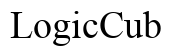How to Unlock iPhone Passcode Without Computer
Introduction
Forgetting your iPhone passcode can be a frustrating experience, especially when you do not have access to a computer. Fortunately, there are several methods to unlock your iPhone without needing a computer. This comprehensive guide will walk you through three effective techniques. Discover how to use Find My iPhone, Siri Bypass for older iOS versions, and third-party apps to regain access to your device seamlessly.

Method 1: Using Find My iPhone
Requirements
Before diving into the steps, it is important to note the requirements for using Find My iPhone to unlock your device. You should have: - Another iOS device or access to a web browser - Apple's Find My iPhone feature enabled on the locked device - Your Apple ID and password
Steps to Unlock
- Access Find My iPhone:
- Open the Find My app on another iOS device or go to iCloud.com in a web browser.
- Sign In:
- Enter your Apple ID and password to log in.
- Locate Your iPhone:
- In the Find My dashboard, select the locked iPhone from the list of devices.
- Erase iPhone:
- Choose the 'Erase iPhone' option to remotely wipe all data, including the passcode.
- Restore:
- Once the phone restarts, set it up again using your most recent backup to restore data and settings.
Troubleshooting Common Issues
Sometimes, you might encounter issues while using Find My iPhone. Here are solutions to common problems: - Device Offline: Ensure your iPhone is connected to the internet. If it's not, the remote erase will take effect once the device is online. - Forgot Apple ID/Password: Visit Apple’s recovery page to reset your Apple ID credentials. - Find My iPhone Disabled: Unfortunately, if the feature wasn't enabled before you forgot the passcode, this method won't work.
Using Find My iPhone is a reliable and secure method for unlocking your device. However, it's not always feasible for everyone, especially if you haven't enabled the feature or if the device is offline. In such cases, other methods can come in handy, such as using Siri Bypass for older iOS versions.
Method 2: Using Siri Bypass (iOS 8.0 - 11.0)
Explaining the Siri Loophole
The Siri Bypass method exploits a loophole in iOS 8.0 through iOS 11.0, allowing users to unlock their phones without a passcode or computer. While this method is creative and occasionally useful, it only applies to specific older iOS versions and may not work on all devices.
Step-by-Step Guide
- Activate Siri:
- Press and hold the Home button to activate Siri.
- Ask About Time:
- Ask Siri what time it is, which prompts the Clock app to open.
- Add a New Clock:
- Tap on the Clock app and then the '+' icon to add a new clock.
- Select Text:
- In the search bar, type any characters and 'Select All,' then choose 'Share.'
- Choose Message:
- Select 'Message' from the sharing options.
- Compose New Message:
- In the 'To' field, type a random character and hit return.
- Return Button:
- Press the Home button to return to the home screen.
Risks and Precautions
While the Siri Bypass method can be a quick fix, it has its risks: - Data Security: This loophole might expose your data to unauthorized access. - Inconsistency: This method does not work on all devices and has been patched in later updates. - Permanence: This is a temporary fix and should be followed by addressing the security settings.
While clever, the Siri Bypass method is primarily a quick and temporary solution. For a more permanent fix, you might consider using third-party apps, which can offer more robust solutions albeit with some precautions.

Method 3: Using Third-Party Apps
Overview of Popular Apps
Numerous third-party apps claim to unlock your iPhone without a computer. Some of the popular options include: - Tenorshare 4uKey - Dr.Fone – Screen Unlock (iOS) - iMyFone LockWiper
These apps are designed to bypass the iPhone's lock screen and allow you to set a new passcode.
Steps to Use Safely
- Download App:
- Download and install the app from a reputable source.
- Launch App:
- Open the app on your device and follow the setup instructions.
- Connect iPhone:
- Use the provided steps to connect your iPhone via an OTG cable if required by the app.
- Start Unlocking Process:
- Follow the in-app guides to initiate the unlocking process.
- Reset Passcode:
- Once unlocked, you can set a new passcode for your device.
Risks Involved
Using third-party apps comes with its own set of risks: - Data Loss: There is a chance of losing data during the unlocking process. - Security Risks: These apps require access to your device, which could compromise security. - Legality: Some apps might function in a legal grey area. Always verify their legitimacy.
While third-party apps can offer a straightforward solution, it's essential to consider the associated risks. It's always advisable to use such tools as a last resort and ensure the app’s authenticity.
Transitioning from unlocking methods to maintaining security, let's delve into some security and prevention tips to help you avoid getting locked out of your phone in the future.
Security and Prevention Tips
To ensure you never face the ordeal of unlocking your iPhone again, consider these security and prevention tips: - Enable Find My iPhone: - Always keep Find My iPhone enabled for easy recovery. - Regular Backups: - Back up your iPhone regularly via iCloud or iTunes. - Use a Strong Passcode: - Use a passcode that's easy for you to remember but hard for others to guess. - Update iOS: - Keep your iOS updated to benefit from the latest security features.
Following these tips can safeguard your device and data, reducing the risk of being locked out.

Conclusion
Unlocking an iPhone without a computer is entirely possible using methods like Find My iPhone, Siri Bypass, or third-party apps. Each approach has its pros and cons, and your choice will depend on your specific situation and iOS version. Remember, the best way to avoid these issues is by taking preventative measures to secure your device. Now, you’re equipped with multiple methods to unlock your iPhone and tips to keep it secure.
Frequently Asked Questions
Can I Unlock My iPhone Without Losing Data?
Yes, using Find My iPhone allows you to unlock and restore your device without data loss, provided you have a recent backup.
Is It Legal to Use Third-Party Apps for Unlocking?
The legality varies depending on your region. Always check local laws and ensure you use reputable apps to avoid security and legal issues.
What Should I Do If None of the Methods Work?
If all else fails, your best bet is to contact Apple Support or visit an Apple Store for professional assistance.