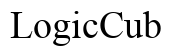iPhone Call Forwarding Won't Turn Off: How to Fix It
Introduction
Struggling with your iPhone call forwarding settings? It can be frustrating when call forwarding won't turn off. You might miss important calls, leading to misunderstandings and inconveniences. Many iPhone users experience issues with call forwarding, but fixing it is usually straightforward. Addressing these problems ensures your calls are routed correctly and you stay connected. This guide will help you understand call forwarding and how to fix issues when it won't turn off.
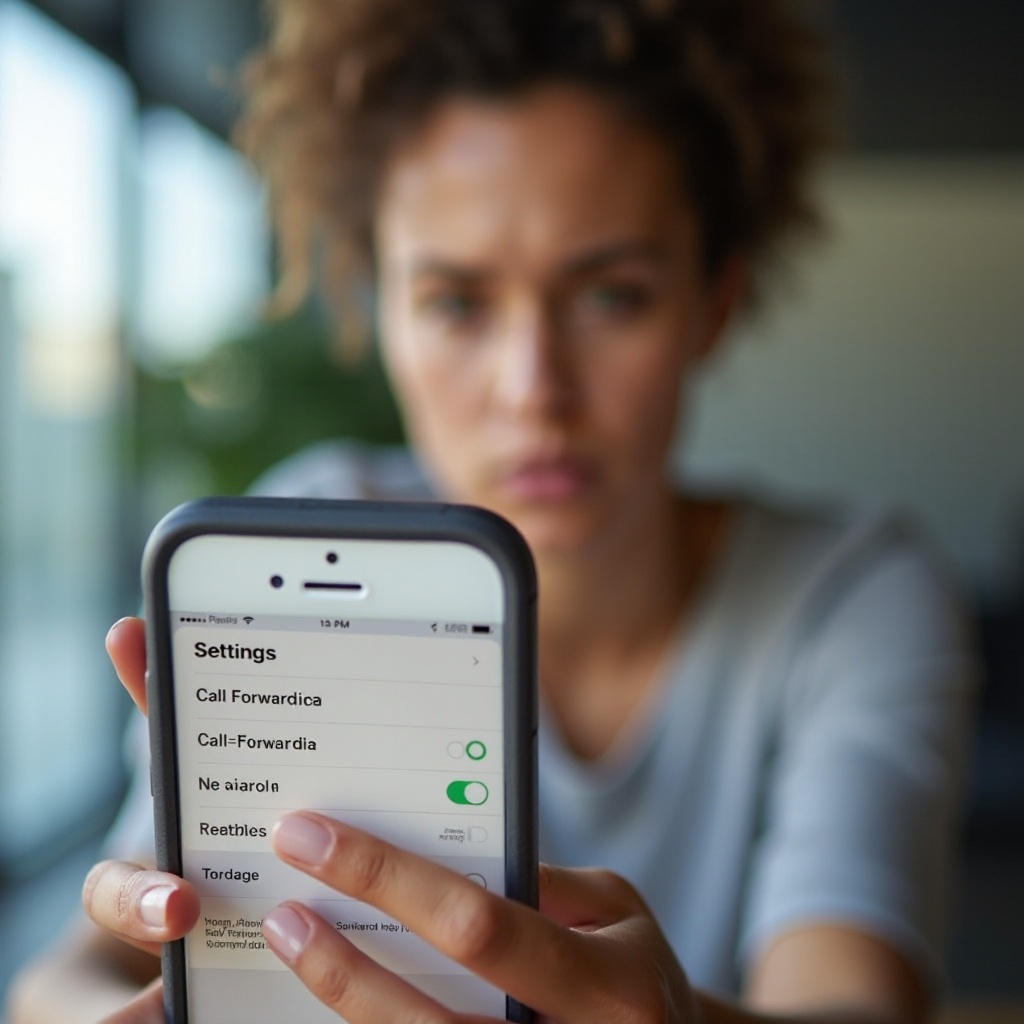
Understanding Call Forwarding on the iPhone
Call forwarding is a useful feature on the iPhone, allowing users to redirect incoming calls to another number. Whether you're traveling, busy, or in an area with a weak signal, this feature ensures you don't miss calls. You can set and manage call forwarding through the iPhone’s settings menu.
Despite its convenience, call forwarding can occasionally malfunction. This might leave users frustrated, unable to turn the feature off, and receiving calls on an unintended device. Knowing the basics of how call forwarding operates is crucial. Apple's support documents provide some insight, but a closer look at the causes and solutions will be more practical for users facing persistent issues.
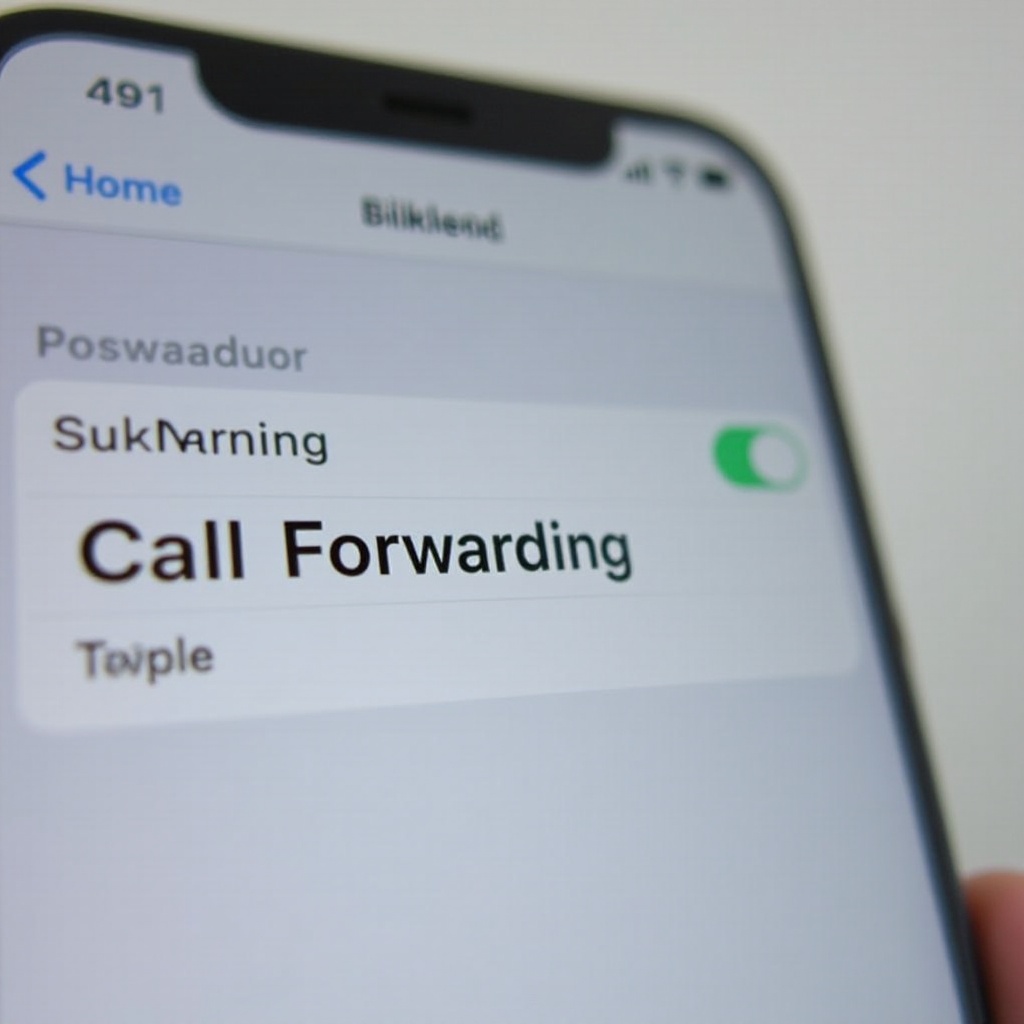
Common Causes of Call Forwarding Issues
Several factors could prevent call forwarding from turning off on your iPhone. Understanding these causes is the first step toward resolving the problem.
-
Software Glitches: iOS, like any software, can sometimes encounter bugs that interfere with call forwarding. These bugs may persist through updates or interactions with other apps.
-
Carrier Settings: Different carriers handle call forwarding settings distinctly. A miscommunication between the iPhone and the carrier's network might lead to persistent forwarding.
-
Configuration Errors: Sometimes, the issue lies with the incorrect configuration settings on the phone. An incorrectly set forwarding number or not disabling one mode of call forwarding might keep the service active.
-
Network Issues: Problems with your network connection can also affect call forwarding. If your iPhone can't communicate properly with the network, it might be stuck in a forwarding loop.
Basic Troubleshooting Steps
Understanding the basics is crucial before moving to advanced solutions. Let's explore a few troubleshooting steps.
Verify Call Forwarding Settings
First things first: check your call forwarding settings. Follow these steps: 1. Open Settings: Go to the Settings app on your iPhone. 2. Select Phone: Tap on Phone, then Call Forwarding. 3. Turn Off: If the switch is on, tap it to turn off call forwarding.
Verifying settings can help ensure the problem isn't just a simple switch.
Restart Your iPhone
A quick restart often resolves many minor issues, including call forwarding glitches. Here's how to restart: 1. Power Off: Press and hold the side button until the power off slider appears. 2. Slide to Power Off: Drag the slider to turn off. 3. Power On: After a few seconds, press the side button again to turn on.
A restart refreshes the system and can eliminate temporary software glitches.
Check for Software Updates
Keeping iOS updated can fix bugs that might be causing call forwarding issues: 1. Open Settings: Navigate to Settings > General > Software Update. 2. Install Updates: If an update is available, follow the on-screen instructions to install it.
Updated software can solve the problem if it stems from software bugs.
Advanced Solutions
If basic steps don't resolve the issue, advanced solutions may be necessary.
Reset Network Settings
Resetting network settings can often solve persistent call forwarding issues: 1. Open Settings: Go to Settings > General > Reset. 2. Reset Network Settings: Select Reset Network Settings. Note that this will erase all saved Wi-Fi passwords and VPN settings, but not your personal data.
This step clears out any network-related configurations that could be affecting call forwarding.
Update Carrier Settings
Carriers sometimes issue updates that affect network-related features, including call forwarding. To check for carrier settings updates: 1. Open Settings: Navigate to Settings > General > About. 2. Look for Updates: If an update is available, a prompt will appear. Follow instructions to install.
Carrier settings updates ensure your iPhone works efficiently with your carrier's network.
Restore iPhone Using iTunes
Restoring your iPhone can resolve software and configuration issues: 1. Connect to iTunes: Connect your iPhone to a computer with iTunes. 2. Backup Data: Backup your data before proceeding. 3. Restore iPhone: In iTunes, select Restore iPhone. Follow the on-screen prompts.
Restoring with iTunes installs the latest version of iOS and can resolve persistent call forwarding problems.
When to Seek Professional Help
If you’ve tried the above steps and call forwarding issues persist, it might be time to seek professional help. An Apple Store visit or contacting Apple Support can provide expert assistance. Additionally, your carrier can offer support if network-related issues are suspected. Professional help ensures thorough troubleshooting and appropriate solutions specific to your iPhone issue.
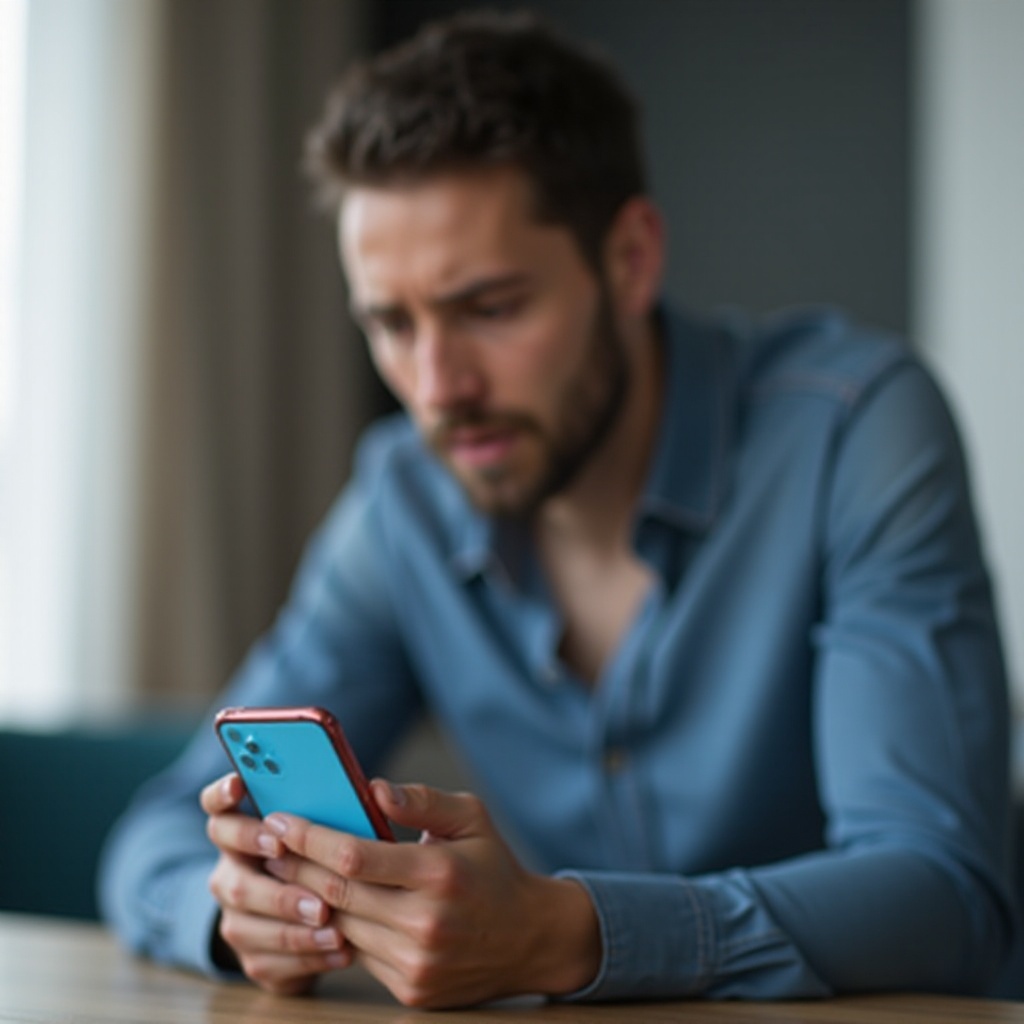
Conclusion
Call forwarding that won’t turn off can be frustrating, but solutions are available. Understanding how call forwarding works, the common causes of issues, and basic to advanced troubleshooting can resolve the problem. When all else fails, professional support is the best recourse. Staying connected is vital, and fixing call forwarding ensures your calls aren’t missed.
Frequently Asked Questions
How do I contact my carrier about call forwarding issues?
You can contact your carrier through their customer service number or visit their website for support. Most carriers provide a dedicated service line for such issues.
Will resetting network settings delete my data?
No, resetting network settings will only erase saved Wi-Fi passwords, VPN settings, and cellular settings. Your personal data like photos and apps remain intact.
Can call forwarding issues be fixed by simply restarting the iPhone?
Yes, many minor software glitches, including call forwarding issues, can be resolved by restarting your iPhone. It refreshes the system, potentially fixing the problem.