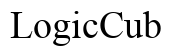How to Turn Off Explicit Content on Apple Music in 2024: A Step-by-Step Guide for iPhone Users
Introduction
Apple Music offers a vast library of songs and albums, catering to various tastes and preferences. However, many users want to ensure a wholesome listening experience, free from explicit content. Parents, especially, prefer to protect their children from inappropriate lyrics and themes. Fortunately, Apple provides an excellent feature for iPhone users to secure their music environment by disabling explicit content. In this guide, you'll learn the step-by-step process to turn off explicit content on Apple Music on your iPhone, making your music journey family-friendly and enjoyable.
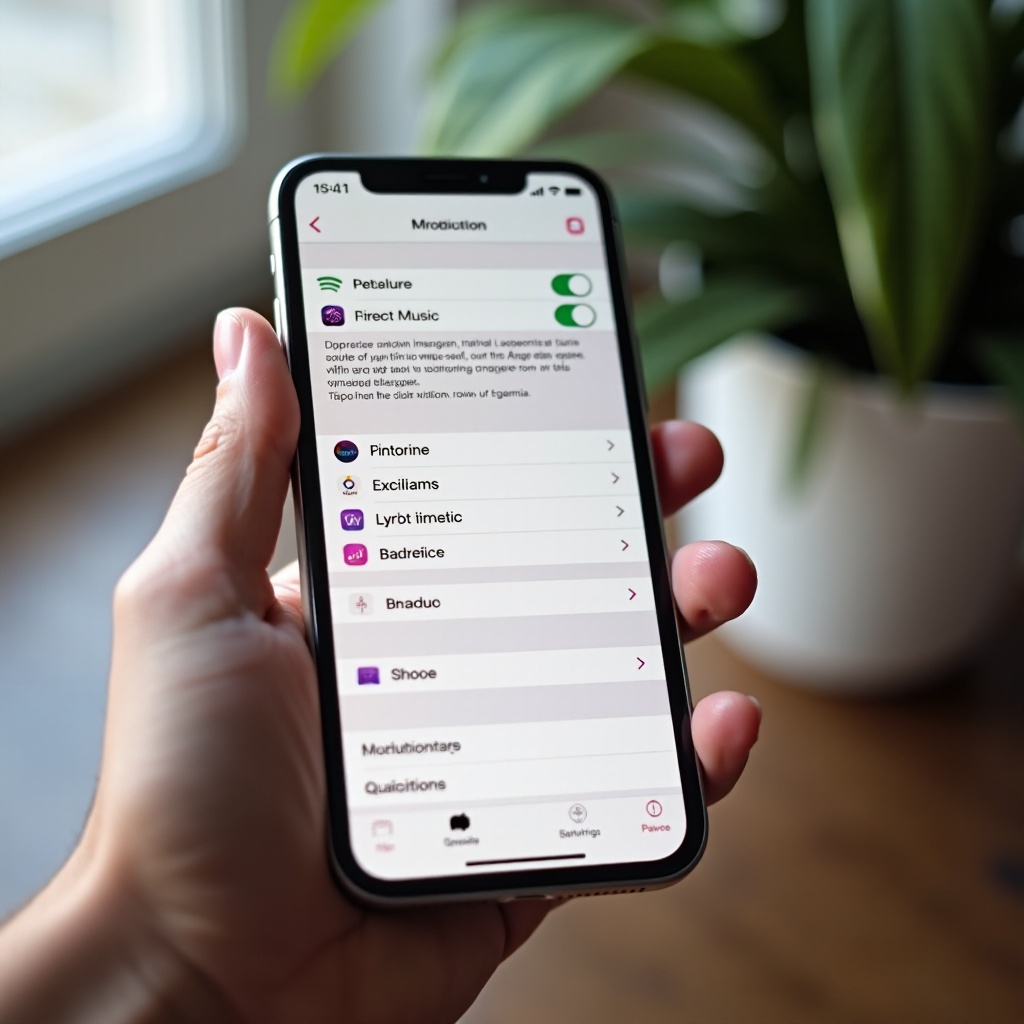
Understanding Explicit Content on Apple Music
Explicit content on Apple Music includes songs or albums with adult themes, strong language, or mature content inappropriate for younger audiences. Apple labels these tracks with an 'E' symbol, signaling that they contain explicit lyrics. This label helps users identify and avoid songs that might not suit their intended audience.
Knowing how to manage explicit content is crucial for anyone using Apple Music. Whether you're trying to create a safe environment for your children or prefer not to listen to explicit lyrics yourself, Apple Music allows you to filter out these songs effectively. By understanding the tools at your disposal, you can customize your listening experience to match your preferences and ensure it remains suitable for all listeners in your household.
Preparing Your iPhone Settings
Before diving into the steps to disable explicit content on Apple Music, ensuring your iPhone is set up correctly is essential. This setup process involves checking your device's software and settings to make certain everything is optimally configured.
-
Update Your iPhone Software: Ensure your iPhone runs the latest version of iOS. Keeping your device up-to-date guarantees that you can access the latest features and security enhancements. To check for updates, go to Settings > General > Software Update.
-
Check Your Apple ID Settings: Verify that you are signed in to your Apple ID. This ensures that your settings apply across all devices linked to your account. Go to Settings > [Your Name] to check your Apple ID status.
-
Review Family Sharing Settings: If you use Family Sharing, make sure your family organizer has the necessary permissions to manage content restrictions. Family Sharing allows you to set content filters that apply to all members in the group. Review this in Settings > [Your Name] > Family Sharing.
With these preliminary steps done, you're ready to proceed with turning off explicit content on your Apple Music.
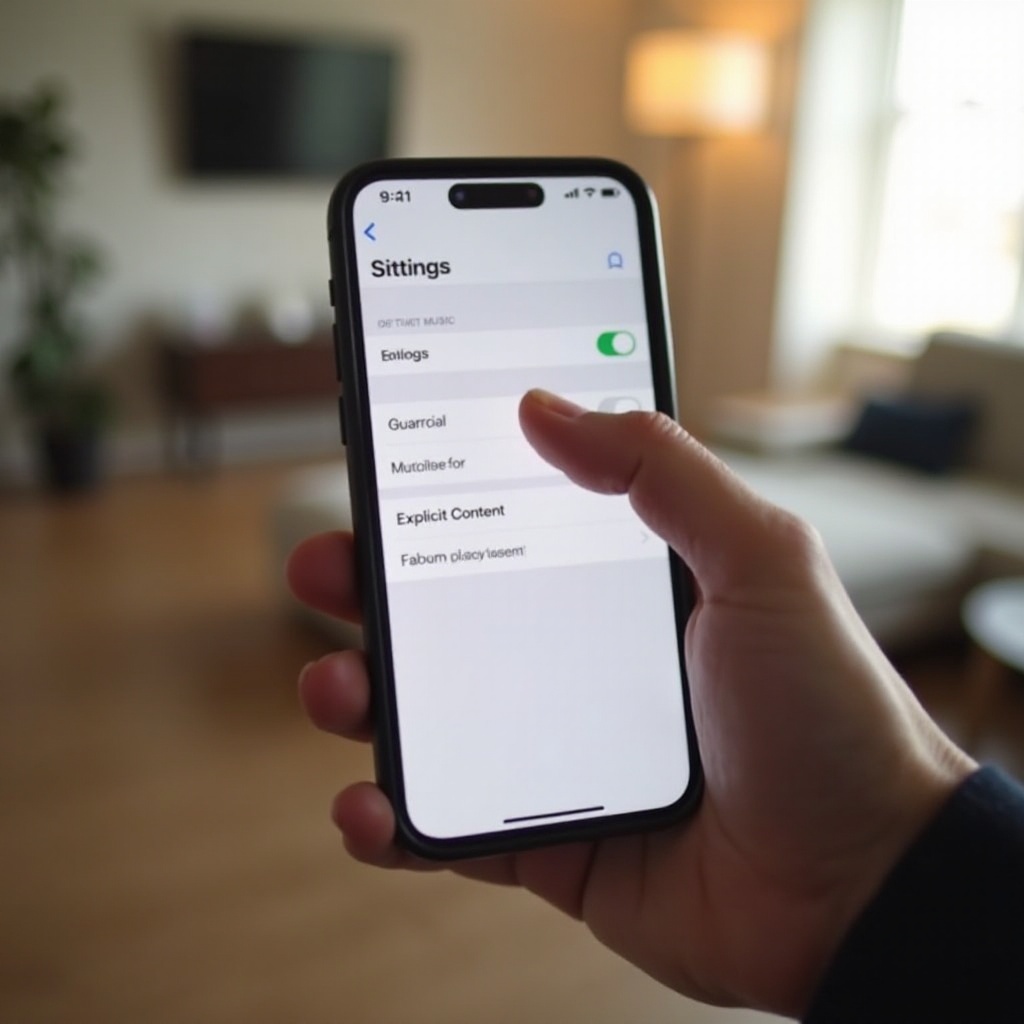
Step-by-Step Guide to Disabling Explicit Content
Disabling explicit content on Apple Music is straightforward when you follow these simple steps. Here’s how:
-
Open Settings on Your iPhone: Locate the Settings app on your iPhone's home screen and tap to open.
-
Navigate to Screen Time: Scroll down and tap on Screen Time. If you haven’t already enabled Screen Time, you will need to do so by following the on-screen instructions.
-
Access Content & Privacy Restrictions: Within Screen Time, find and tap Content & Privacy Restrictions. Ensure the toggle switch for Content & Privacy Restrictions is turned on.
-
Enter your Screen Time passcode: If prompted, enter your Screen Time passcode. This passcode is essential to prevent unauthorized changes to your restrictions.
-
Tap on Content Restrictions: In the Content & Privacy Restrictions menu, select Content Restrictions.
-
Select Music, Podcasts & News: Here, you will find a list of content types. Tap Music, Podcasts & News.
-
Set to Clean: Change the setting from Explicit to Clean. This will block all explicit content from appearing in your Apple Music library.
By following these steps, you can easily restrict explicit content on your Apple Music app. This change ensures a cleaner, more suitable listening environment for everyone.
Tips for Monitoring and Additional Control
To further ensure your Apple Music remains a safe and clean environment, consider these additional tips and controls:
-
Monitor Usage: Regularly check what music is being played on your devices. You can view recent plays through the Apple Music app.
-
Enable Family Sharing Controls: Utilize Family Sharing to set content restrictions for all family members. This makes managing multiple devices easier and ensures consistent restrictions across the board.
-
Parental Controls: Beyond restricting explicit content, iPhone offers various parental controls like app limits and downtime settings. Customize these through Settings > Screen Time to create a balanced media diet.
-
Review Purchase Settings: Ensure that purchases and downloads of explicit songs are monitored or restricted. This can be managed in Settings > [Your Name] > iTunes & App Store > Password Settings.
These additional measures make sure that explicit content remains off-limits, enhancing the safety and suitability of your Apple Music experience.
Troubleshooting Common Issues
Even the most well-planned systems can encounter issues. Here are solutions to common problems you might face:
-
Explicit Content Still Appearing: Double-check that restrictions are set to clean and there is no lapse in settings due to software upgrades or changes in Apple ID.
-
Device Sync Issues: Ensure all devices are up-to-date and synchronized using the same Apple ID. This helps keep settings uniform across devices in your Family Sharing group.
-
Forgot Passcode: If you forget your Screen Time passcode, you can reset it by going to Settings > Screen Time > Change Screen Time Passcode. Choose the option to reset with your Apple ID.
By addressing these common issues, you can continually maintain a clean and safe music environment on your Apple devices.
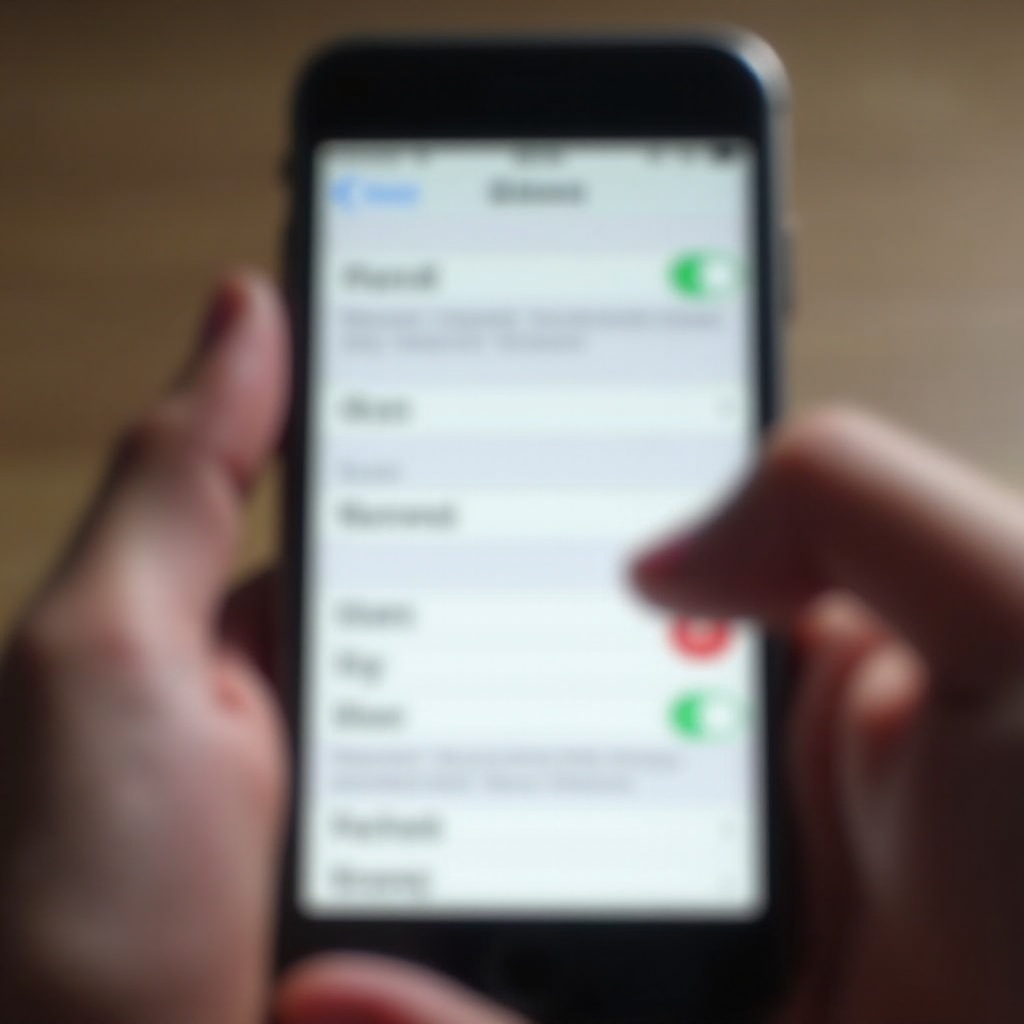
Conclusion
Managing explicit content on Apple Music for your iPhone in 2024 has never been easier. By understanding the nature of explicit content, preparing your iPhone settings, and following the step-by-step guide, you can ensure a suitable and enjoyable music experience for everyone. Continuously monitoring and using additional tips and controls will help maintain these settings effectively. Should any issues arise, you now know exactly how to troubleshoot them swiftly.
Frequently Asked Questions
How do I know if explicit content is restricted on my Apple Music?
Once you set your content restrictions to 'Clean,' try searching for a known explicit song. If it doesn’t appear or shows restrictions, your settings are correctly applied.
Can I block explicit content on an iPad using the same method?
Yes, the process for restricting explicit content on an iPad is similar. Follow the same steps within the Settings under **Screen Time** and **Content & Privacy Restrictions**.
What other parental control options are available in Apple Music?
Other parental control options include restricting app downloads, in-app purchases, and using Family Sharing settings. You can also set limits on screen time for more balanced device usage.