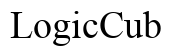Resolving RuneLite Data Transfer Issues: A Complete Guide for OSRS Players
Introduction
Moving your RuneLite settings and configurations to a new computer can be a daunting task. This guide is designed to help Old School RuneScape (OSRS) players smoothly transfer and reconfigure their RuneLite settings without losing valuable gameplay history or preferences. By following these steps, you can ensure a seamless transition and get back to enjoying your game with minimal disruptions.

Understanding RuneLite Data Storage
RuneLite, a popular third-party client for OSRS, stores its data on your computer. This includes configuration files, plugin settings, and screenshots. Knowing where this data is stored is the first step in successfully transferring it to a new machine. Typically, RuneLite stores its configuration files in the .runelite folder in your user directory. Being aware of this storage location will help you effectively manage and transfer your data.

Preparing for Data Transfer
Before you begin the data transfer process, it's crucial to ensure that your current machine is fully prepared. Start by identifying all the necessary RuneLite data that you need to move. Make a checklist of these items to avoid missing any critical files during the transfer.
Additionally, make sure that your new computer is set up and ready for RuneLite installation. Update your operating system and ensure you have sufficient storage space for the OSRS game and additional data. Having both computers ready will streamline the process and reduce potential complications.
How to Back Up Your RuneLite Data
Backing up your RuneLite data is essential to prevent data loss during the transfer. Follow these steps to create a backup:
- Navigate to the
.runelitefolder in your current computer's user directory. - Copy the entire folder to a secure location, such as an external hard drive or USB flash drive.
- Include any additional folders where you have saved RuneLite screenshots or custom plugins.
Label and date your backup to avoid confusion later. Once you have a secure copy of your RuneLite data, you are ready to proceed with the transfer.

Transferring RuneLite Data to a New Computer
With your backup ready, follow these steps to transfer the data to your new computer:
- Install RuneLite on your new computer. Ensure that it is the same version as the one installed on your old machine.
- Once installed, open the
.runelitefolder. - Copy the backed-up data from your external storage device into the
.runelitedirectory on your new computer. Ensure all files are copied correctly. - Double-check to make sure all necessary files are in the right place.
By meticulously transferring your data, you minimize the risk of errors and corrupted files.
Reconfiguring RuneLite on Your New Machine
After transferring your data, you need to reconfigure RuneLite on your new computer:
- Open RuneLite and log in to your OSRS account.
- Verify that all your previous settings and configurations are intact. Check your interfaces, plugin settings, and keyboard shortcuts.
- Reinstall any custom plugins that may not have been included in the initial transfer.
- Adjust display settings to match the specifications of your new computer.
Spend some time verifying that everything is working as expected. This step ensures you're ready for a smooth gameplay experience.
Troubleshooting Common RuneLite Data Transfer Issues
Despite best efforts, issues can arise during the data transfer process. Below are common problems and their solutions:
Missing Configuration Files
If some settings are missing:
- Confirm that all necessary files were copied correctly.
- Re-copy the .runelite folder, ensuring every file is included.
- Restart RuneLite to see if the problem resolves.
Corrupted Data Files
If the data appears corrupted:
- Check for any interrupted transfers or missing files.
- Use the backup to restore the previous configuration.
- Conduct a clean installation of RuneLite and retry the data transfer.
Compatibility Problems
If you encounter compatibility issues:
- Ensure both versions of RuneLite are the same.
- Update your Java installation, as RuneLite relies on it.
- Seek help from RuneLite support forums for specific compatibility issues.
Identifying and rectifying these common problems will aid in a smoother transition to your new setup.
Conclusion
Transferring RuneLite data to a new computer doesn't have to be complicated. By understanding where your data is stored and following a structured backup and transfer process, you can ensure a seamless transition. Taking the time to troubleshoot any issues that arise will save you frustration down the line, allowing you to dive back into the world of OSRS with ease.
Frequently Asked Questions
Why is my RuneLite data not showing up on my new computer?
This issue usually occurs due to incomplete data transfer or installation issues. Double-check the completeness of the transferred `.runelite` folder and ensure it is in the right location.
Can I use cloud storage to transfer RuneLite data?
Yes, you can use cloud storage like Google Drive or Dropbox to transfer your RuneLite data. Simply back up your `.runelite` folder to the cloud and download it onto your new computer.
What should I do if my RuneLite settings are corrupted?
If your settings are corrupted, use your backup to restore previous configurations. If no backup is available, perform a clean installation of RuneLite and manually reconfigure it.