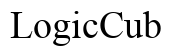How to Use Raspberry Pi as a Portable Computer
Introduction
Transforming your Raspberry Pi into a portable computer opens up a world of possibilities. This compact yet powerful device can handle various tasks, from basic computing to complex projects. The process involves selecting the right model, gathering the necessary components, setting up the OS, and ensuring reliable power. This guide will walk you through each step to help you create a portable computing powerhouse with your Raspberry Pi.

Choosing the Right Raspberry Pi Model
Before diving into the setup process, it is crucial to select the appropriate Raspberry Pi model. The model you choose will significantly impact the computer's performance and capabilities. For a portable computer, the Raspberry Pi 4 Model B is highly recommended due to its superior processing power and ample RAM options. Alternatively, the Raspberry Pi 400 offers an integrated keyboard and robust performance, making it another suitable choice. Consider your specific needs and preferences when making this decision.
Gathering Essential Components
Putting together a portable Raspberry Pi computer requires more than just the board itself. Here is a list of essential components: 1. Raspberry Pi board: Choose the model that suits your requirements. 2. MicroSD card: A minimum of 16GB capacity is recommended for the OS and software. 3. Power supply: A reliable power source, such as a 5V 3A adapter. 4. Display: A portable screen, such as a 7-inch HDMI display. 5. Keyboard and Mouse: Compact, wireless options are ideal for portability. 6. Case: A durable case to protect the Raspberry Pi and components. 7. Cables and connectors: Including HDMI and USB cables for connectivity. With these components in hand, you're ready to proceed to the setup phase.
Setting Up the Raspberry Pi
Installing the Operating System
- Download the latest version of Raspberry Pi OS from the official website.
- Use a tool like Raspberry Pi Imager to flash the OS onto the MicroSD card.
- Insert the MicroSD card into the Raspberry Pi.
Initial Configuration
- Connect the Raspberry Pi to the display using an HDMI cable.
- Attach the keyboard and mouse via USB ports or Bluetooth.
- Plug in the power supply to boot the Raspberry Pi.
- Follow the on-screen instructions to configure the system settings, such as language, time zone, and Wi-Fi. With the OS configured, the next step is to assemble your portable setup.
Assembling the Portable Computer
Setting Up the Display
- Position the portable screen securely.
- Connect the HDMI cable from the Raspberry Pi to the display.
- Ensure the display receives power from an appropriate source.
Integrating the Keyboard and Mouse
- Connect the wireless receiver for the keyboard and mouse to the Raspberry Pi’s USB port.
- Test the keyboard and mouse functionality.
- Secure the components in a way that maintains portability and ease of use. Now, your Raspberry Pi should resemble a compact, portable computer ready for software installation.

Ensuring Power Supply
Battery Choices
For true portability, a battery pack is essential. Options include: 1. USB power banks: Look for high-capacity banks with a 5V 3A output. 2. Custom battery packs: Designed specifically for Raspberry Pi, although these can be more expensive.
Power Management Tips
- Use battery packs with high output capacity to ensure longevity.
- Monitor power usage to prevent sudden shutdowns.
- If possible, choose battery packs with built-in power management features. A stable power supply is key to prolonging the life of your portable Raspberry Pi.
Installing Essential Software
To maximize your Raspberry Pi's functionality, install the following software: 1. Web browser: Chromium or Firefox for internet access. 2. Office suite: LibreOffice for productivity tasks. 3. Media player: VLC for multimedia playback. 4. Code editor: VS Code for programming and development. These applications will transform your Raspberry Pi into a versatile computing device.
Connectivity Options
Enabling Wi-Fi
- Open the terminal on the Raspberry Pi.
- Use
sudo raspi-configto access the configuration tool. - Select
Network Optionsand configure Wi-Fi settings by entering your network's SSID and password.
Setting Up Bluetooth
- Open the Bluetooth settings from the menu.
- Ensure Bluetooth is enabled.
- Pair your Bluetooth devices, such as headphones or controllers, following the on-screen instructions. Connecting your Raspberry Pi to Wi-Fi and Bluetooth enhances its portable functionality.## Testing and TroubleshootingAfter the setup, thoroughly test your portable computer:1. Verify the display works correctly and shows the Raspberry Pi interface.
- Ensure the keyboard and mouse respond accurately.
- Check power stability using the battery pack.
- Test software installations and internet connectivity. Troubleshoot any issues by revisiting the setup steps or consulting the Raspberry Pi community forums.
Advanced Customizations
Adding Extra Features
Consider integrating additional components, such as: 1. Camera module: For on-the-go photography or video recording. 2. GPIO extensions: To expand the hardware capabilities for DIY projects.
Software Optimizations
- Overclock the Raspberry Pi CPU for enhanced performance.
- Install lightweight operating systems or software to optimize speed. Customizations can further enhance the usability and performance of your portable Raspberry Pi.

Practical Applications
- On-the-go coding: Ideal for programming anywhere.
- Educational tool: Great for teaching computing and electronics.
- Media center: Stream movies and music on the move.
- Lightweight office tasks: Handle documents and spreadsheets. The possibilities are vast, limited only by your imagination and creativity.
Conclusion
Creating a portable Raspberry Pi computer is an enriching and practical project. By carefully selecting the components, setting up the OS, and ensuring reliable power, you can enjoy the convenience and versatility of a portable computing device. Dive into the world of Raspberry Pi to explore endless possibilities.
Frequently Asked Questions
What is the best Raspberry Pi model for a portable computer?
The Raspberry Pi 4 Model B is highly recommended due to its high performance and support for advanced features. The Raspberry Pi 400, with its integrated keyboard, is also a great choice for portability.
How long does the battery last on a portable Raspberry Pi computer?
Battery life varies depending on usage and power capacity. Typical USB power banks can last between 4 to 10 hours, depending on their specifications and the power draw of connected peripherals.
Can I use my portable Raspberry Pi for gaming?
Yes, the Raspberry Pi is capable of running various retro games and emulators. Install RetroPie or similar software to turn your device into a portable gaming console, although some games might have performance limitations.